Learn 7 ecommerce navigation best practices to reduce site abandonment, boost discovery, and increase sales. Includes real examples and implementation tips.

Good website navigation is critical to the success of your ecommerce site. The more easily people can find items they’re looking for, or naturally discover new ones, the more you’ll sell.
The issue is that 76% of ecommerce websites have mediocre-to-poor performance in navigation, according to a 2024 benchmark study.
Ahead, learn the best usability practices for navigation design, with examples and tips for your site.
Why is user-friendly ecommerce navigation important?
Imagine you’re walking in a department store where nothing is labeled, aisles twist and turn unpredictably, and staff is nowhere to be found: That’s what a poor navigation experience feels like to online shoppers.
Now, if the store were clearly marked in every section and had intuitive pathways, it’d be a different story—you might be inspired to spend more time in the store and buy more. That’s the power of user-friendly ecommerce navigation.
User-friendly navigation is also important because:
- It enhances product discovery: When navigation is poorly implemented, shoppers struggle to find even the basics, like athletic socks for running. Good navigation with clear category taxonomy and intuitive menus helps people quickly find the products they are looking for, and increases conversion rates.
- It prevents site abandonment: Subpar site experiences lead to shoppers bouncing. Features like highlighting the user’s current scope in the main navigation (which 91% of sites fail to do) help orient users and keep them engaged instead of leaving in frustration.
- It encourages browsing: Well-designed intermediary category pages and homepage elements like carousels, when implemented correctly, allow users to explore product categories and discover new items they may be interested in. This supports the browsing behavior of shoppers who haven’t fully decided what they want to purchase.
At the end of the day, a website that’s easy to browse is good for enterprise search engine optimization (SEO) performance, earning more sales, and driving customer loyalty.
📚 Read: How To Improve Website Performance
Seven ecommerce navigation best practices
1. Include information that shoppers need in your header
Although your header navigation is seen by 99.99% of your visitors, you have the amount of time it takes for their eyes to zip from left to right to anchor their trust and convince them to stay and buy from you.
With this in mind, simplicity, colors, and obvious titles are crucial. Typically, the header section, which lives at the top of the page, includes the main navigation, a search bar, a cart button, and additional information like customer service, store locator, and top-selling items.
Those extra items are determined by your visitors’ on-site behavior:
- If a lot of them are looking for your store locations, add that to the header.
- Are customers saying it’s hard to reach your business? Add a link to live chat.
- Running a promotion or special program you’re trying to push more sales for? Add that.
Whatever is most important to you and your customers—ideally backed by data—should be in the header. Remember that space is at a premium, so make data-backed decisions based on Google Analytics and other data that clearly shows what people are looking for.
One bigger promo (e.g., free shipping, 10% off sitewide) and two or three links to other relevant information or content (live chat, store locations and the like) is all you have room for.
For example, Mavi displays its resale service, rewards, a 40% off sale, and a prominent free shipping threshold.

DODOCase integrates its top-selling items into the main navigation bar itself.

Other companies add themed categories like “Halloween,” “Christmas Gifts,” “Gift Guides,” and others to drive traffic and sales to relevant categories at different times throughout the year.
You could also test a dedicated “What’s New” section for frequent buyers and return visitors. They often want to see what new products you have without going through the menus or using the search bar.
2. Use an ecommerce navigation search bar
The key to a great search bar is simple: When you sell products that people know to search for, make the search bar more prominent. Think Amazon-style search: big, bold, and the center of the header area.
Streetwear brand mnml uses a search bar that recommends popular items in their ecommerce store.

The search function will also autocomplete your search, and match you with items you may like. You can access the product pages directly from the search bar. This feature works for both desktop and mobile users.

You can run tests to determine what type of search works best for your site. For example, run a search with text only for a month, followed by a month that includes images, and compare results. Just be sure to avoid the common UX mistakes ecommerce companies make with site search.
While search is important, you also want to ensure all clickable elements are clearly styled. The Baymard study revealed that 52% of sites don’t effectively style clickable interface elements. Make it obvious what’s clickable and where clicks will lead users to improve overall navigation.
If you want to implement smart search on your site, check out the available apps in the Shopify App Store.
3. Add a site-wide benefits bar
Now you’ve got a well-designed header, with only the most important information. That’s great, but it’s only the beginning!
Next, include a benefits bar just below the header. The idea is to clearly communicate what makes what your offer unique, and the benefits of buying from you over a competitor like Amazon.
The site-wide benefits bar acts as a trust anchor for visitors who would otherwise feel dissuaded from buying from an unfamiliar brand.
Benefits could include things like:
- Free-shipping thresholds
- Shipping time
- Payment plans (buy now, pay later, financing, etc.)
- Geographical info (American-owned, Made in the USA, etc.)
- Whatever else is potentially important to your customers
Gymshark, for example, uses a bar that rotates through four benefits:
- Create a habit, change your life. All it takes is 66 days. Sign up to Gymshark66!
- 10% student discount
- Shop Gymshark with Afterpay, pay in 4 installments
- Free 30-day return policy

Meanwhile, Culture Kings uses the same area below the header to add a secondary navigation that includes links to its new arrivals and collections.

This lets fans navigate directly to new merchandise.
Now that we’ve covered the smaller items in the header, it’s time to look closer at the big one—the horizontal ecommerce navigation menu.
4. Get your navigation structure right
In navigation, proper product categorization—also know as information architecture—is the name of the game.
By grouping relevant products together, you make it easier for potential customers to find what they’re looking for. You also make it possible to view and compare a group of products that share a similar set of qualities.
All this makes it easier for the end user to make a purchase.
In terms of hierarchy, there are two types of categories:
- Parent categories. A parent category is a group of subcategories, and is assigned a name that best describes the shared qualities of that group.
- Subcategories. A subcategory groups specific products together, such as shoes, hats, or pants.
It can be hard to choose the best subcategory for a given product when it could logically appear in multiple parent categories. For example, users might look for a coffee table in the “Living Room,” “Office” or “Tables” section.
So how do you choose which one is the most relevant category for the coffee table? You don’t.
Yes, the ideal solution is to have unambiguous top-level categories, but this is not always possible. To avoid missing out on sales because visitors are looking for coffee tables under “Office” when you have it in the “Tables” section, consider having products and subcategories under multiple parent categories.
For example, Best Buy, has the subcategory “Small Kitchen Appliances” under “Appliances,” as well as under “Computers & Tablets,” and it makes total sense to do it that way.

After all, why make it harder for potential customers to find stuff?
Grouping subcategory options in drop-down menus is vital in making the navigation manageable, scannable, and intuitive. The problem is that many sites use text labels and don’t make subheader navigation clickable. Aim to subdivide when you reach around 10 categories, and ensure at least 10 products in the deepest categories.
Users expect to click and be taken to a particular category, and when that’s not possible, it’s a problem.
Shoppers should be empowered to scan navigation labels and instantly understand what those labels represent. To enhance scannability, start with the most descriptive word and avoid jargon. Labels that are clear and easy to understand are more effective.
Even if you get your information architecture spot-on, there’s still the question of how to present that information in a clear, clean, and easy-to-understand manner..
5. Design a site navigation menu that gets results
From the time a user first sees your navigation menu on your homepage, you have less than 10 seconds to display a large amount of information in an easy-to-understand way. Muck this up and all your hard work on the header design was for nothing.
The challenge is to display a number of product categories at once. In cases like this, Jakob Nielsen of the Nielsen Norman Group recommends the use of mega menus.
Although the term “mega menu” may not be familiar, you’ll definitely be familiar with how they look. Most ecommerce sites with complex categories and subcategories—including GameStop, Amazon, Best Buy, Walmart, and Zappos—use mega menus.
The Baymard study emphasizes the importance of how subcategories are presented. Seventy-one percent of sites don’t present subcategories as the primary content on intermediary category pages. Prioritizing subcategory navigation over promotional content on these pages can significantly improve user experience and product findability.

Mega menus have the following characteristics:
- Big, two-dimensional panels divided into groups of navigation options
- Category hierarchy structured through layout, typography, and sometimes icons
- Everything visible at once—no scrolling
Above is an example of a user-friendly mega menu with many parent categories. Click on any of them and you’ll see a new secondary menu.
If you click on “Household Essentials,” you’ll see the subcategories with corresponding links. Navigation options are grouped together and clearly separated and structured, with all options being visible at once without scrolling.
A mega menu makes finding the main categories and subcategories easier and more logical, even when you have many categories. If you have a huge product catalog, having a clean and simple-to-use main navigation is crucial for most users.
But what if you don’t have 75 million products for sale, like Walmart? Smaller retailers, such as Partake, can use dropdown menus to make it easy for customers to discover and buy products.
The top-level navigation looks simple, but customers can see a few options when clicking each tab. The Products tab, for instance, shows its bestselling categories, with links to category pages to make accessing those products easier.

6. Implement filter-based “Sales” or “Deals” categories
Integrating a “Sales” or “Deals” section into your main navigation enhances user experience and streamlines the path to discounted products. Here’s how to implement this strategy effectively:
- Add a prominent “Sales” or “Deals” link in your main navigation bar.
- Create dynamic filtering options, like “Deals Under $20″ or “Clearance 50% Off.”
- Implement time-sensitive offers (e.g., “24-Hour Flash Sale”).
- Use customer data to show personalized deals.
Fashion Nova’s website features a clear and accessible approach to sale navigation. At the top of their main menu, you’ll find a “SALE” link, making it easy for shoppers to find discounted items immediately.
When you click on the sale section, the navigation expands to show more detailed options. Fashion Nova organizes their sale items in two ways: by price and by category.

The price-based navigation includes options like “$5 & Under Sale” and “$9 & Under Sale,” allowing shoppers to quickly find items within their budget. For those interested in specific types of clothing, the category-based navigation offers choices such as “Sale Dresses,” “Sale Tops,” and “Sale Jeans.”
They’ve also included a few broader options like “Shop All Sale” for those who want to browse everything, and “80% Blowout Sale” for shoppers looking for the biggest discounts. There’s even a “New To Sale” category, which helps returning customers easily spot fresh deals.
7. Use contextual navigation
Contextual navigation is all about making your customers’ journey through your site smoother and more intuitive. It’s like having a smart shopping assistant who knows exactly what to show a customer based on what they’re looking at right now.
Imagine a customer is looking at a pair of running shoes. Good contextual navigation might suggest socks that go well with those shoes, or show similar running shoes from your brand.
This kind of navigation adapts as customers move through your site. Looking at winter coats? The filters might change to show options for warmth ratings or waterproofing. Browsing laptops? Now you’re seeing filters for processor speed and screen size.
The beauty of contextual navigation is that it feels natural. Customers don’t have to think too hard about where to go next because the most relevant options are right there in front of them.
When done right, contextual navigation can keep customers engaged longer, help them discover products they love, and ultimately make their online shopping experience more enjoyable and successful.
Invest in smart web design for your online store
As long as you remember the following four points, you’ll do great:
- Conciseness: Your header should feature the most important data, with relevant information and links only.
- Organization: Utilize proper categorization and subcategories.
- Discoverability: If it’s relevant, place a product or subcategory under multiple parent categories for clarity and ease of use.
- Mega menus: Use them for especially large inventories
Having a visually appealing header with just the right information is Step 1. Step 2 is giving shoppers a simple, easily navigable menu to help them find what to buy.
Nail these down and you’ll find more shoppers converting at checkout.
Read more
- Ecommerce Chatbots: 22 Ways to Increase Sales, Conversions & Retention
- Ecommerce Marketing Strategies: A Comprehensive Guide for Growth
- Selling $3 Billion on Autopilot: Less Effort, More Growth via Ecommerce Automation
- Scaling a Global Ecommerce Business: Three Keys from $100M+ Enterprises
- How to Use a What-if Analysis to Measure the Effects of Your Decisions
- B2B Ecommerce Features for Acquiring, Selling & Retaining Customers
- Black Friday Facebook Ads Guide from $6.8M in Ecommerce Holiday Spend
- Dynamic Pricing: The Art and Black Magic of Situational Pricing
- Native Advertising for Ecommerce: From Content Discovery to Scaling Sales
- How to Avoid the Hidden Cost of Black Friday, Cyber Monday Sales and Increase Customer Lifetime Value through Personalized Email
Ecommerce navigation FAQ
What is ecommerce navigation?
Ecommerce navigation helps users move from page to page to create a seamless shopping experience. The navigation typically shows product categories and filters that a user can easily sort and maneuver.
What makes a good ecommerce navigation?
Good navigation focuses on the user experience. Labels and categories are user-centered, simple, and easy to understand. A user should be able to see a clear design difference between the navigation and the page content.
How can I improve my ecommerce navigation?
There are several ways to improve ecommerce navigation. Here are four tips:
- Make a top-level navigation that is sticky when the user scrolls
- Ensure all labels resonate with a customer
- Include a search function
- Spotlight sales and discounts
What are the 4 types of navigation?
The four main types of navigation in web design are:
- Global navigation: Access to main site sections
- Local navigation: Options within a specific section
- Contextual navigation: Related links within content
- Utility navigation: Supplementary links like search or user account options
What top 6 features are a must for any ecommerce site?
- Navigation bar
- Vertical menu
- Drop down menu
- Sidebar menus
- Breadcrumb navigation
- Footer menus










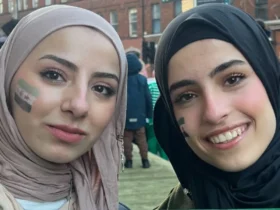




Leave a Reply